How to get into safe mode in Windows XP,Vista,7,8,8.1&10
How to get into safe mode ? This article gives the answer for this question. Here I am showing you How to get into safe mode in all versions of WIndows PC up to Windows 8.1. Here I am giving you 3 methods, you can use any one method.
What is safe mode ?
When you run your PC in safe mode, Windows runs minimal features and drivers. If your PC has virus, virus will not execute in safe mode. Because of this, you can use safe mode to troubleshoot PC. You can remove virus in safe mode because virus is ineffective in safe mode. Read more details here.
1.How to get into safe mode in Windows XP,Vista,7
This procedure works for Windows XP,Vista and 7. It is easy procedure.
- Restart your PC.
- Keep on pressing “F8”. You will see “Advanced boot options” shown in below screen shots.
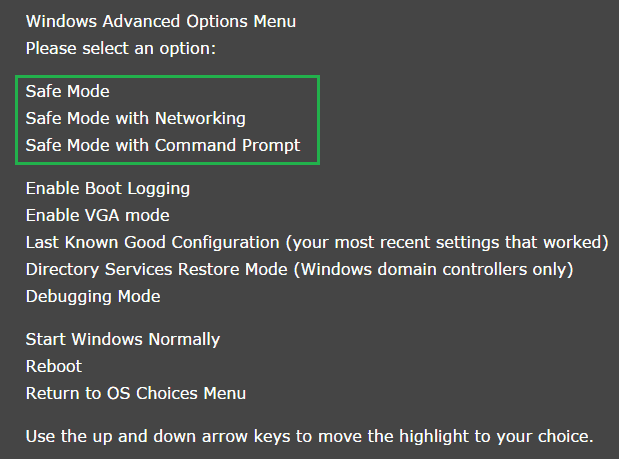
You can see three options. It is better to select “Safe Mode with Networking”. In this mode you can use internet. If you select other options, you can not use internet.
Use arrow keys to select “Safe Mode with Networking”. Press “Enter. Now your system boot in safe mode. If you restart, system will automatically boot in normal mode. If your system keeps booting in safe mode.
2.How to get into safe mode in Windows 8,8.1 & 10
- This method works for Windows 8,8.1 and 10.
- Restart you PC. You will see Login screen.
- Click on Power symbol in right bottom corner. You will see three options.
- Hold “Shift” key and click on “Restart”. It takes some minutes and displays below screen.
- Click on “Troubleshoot”.
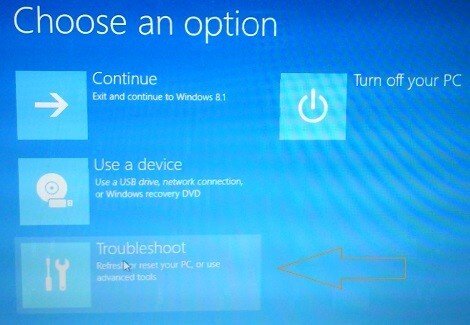
- You will see “Troubleshoot” screen.
- Click on “Advanced Options”. Probably it is the last option.Now you will see “Advanced options” window shown in below screenshot.
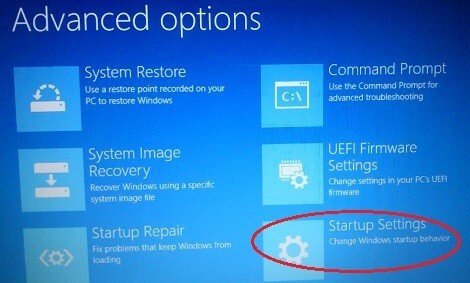
- Select “Startup Settings” shown in above screen shot.
- You will see “Startup Settings” screen. Just click on “Restart”. You will see below screen.
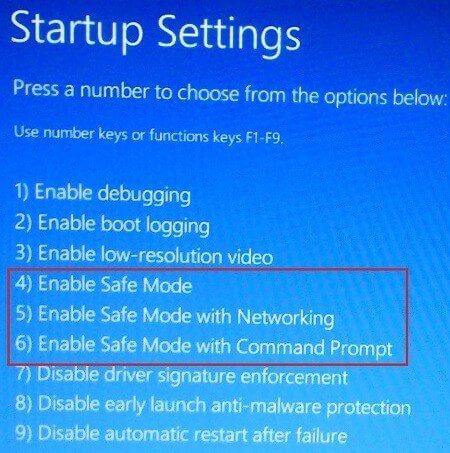
Now you can press F4 or F5 or F6 according to your need. It is good to press F5 to enable safe mode with Networking. Now your system will boot in safe mode.
When you restart your PC in safe mode, it automatically come out of safe mode. And boot in normal mode. If your system keeps booting in safe mode read
3.How to get into safe mode in Windows XP,Vista,7,8 & 8.1
This method works in all versions of Windows.
- Press “Windows button + R”. You will see “Run” dialog.
- Type “msconfig” and click “Ok”.
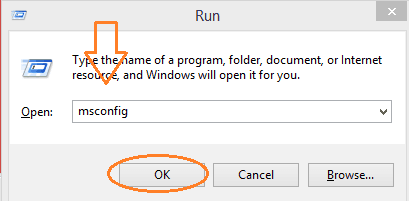
- You will see “System Configuration” window.
- Click “Boot” tab in top menu shows that in below screenshot.
- Check “Safe boot”. By default “Minimal” is selected. Keep it as it is.
- Click “Apply”.
- Click “Ok”. It will ask you to restart your PC. Restart PC. Now your PC will boot in safe mode.
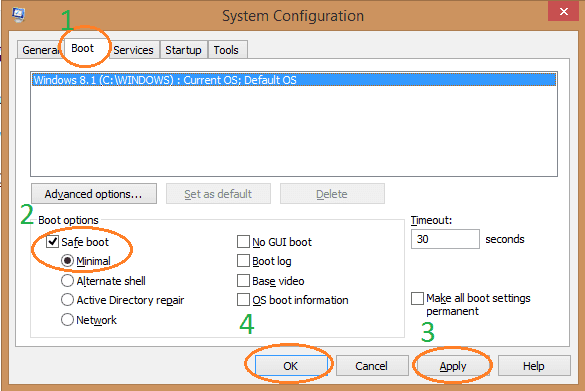
Caution : If you enter safe mode with this procedure, system always boot in safe mode. You need to repeat the same procedure and un check safe boot option in above screenshot. Then only your system boot in normal mode.






No comments:
Post a Comment