How to get out of safe mode in Windows XP,7,8,8.1 & 10
How to get out of safe mode in Windows PC? This article gives you simple solution for this question. Some times you need to run Windows in safe mode for troubleshooting. Some times Windows will go into safe mode without your intervention. You can come back to original state easily.It is must to come back to normal state. Because Windows run minimal features and drivers in safe mode. You can not use complete features in safe mode.
You can use these methods for all versions of Windows OS.
How to get out of safe mode in Windows
Step 1: Restart PC
When you are in safe mode, just restart PC it will boot automatically in normal mode. If your PC is not booting in normal mode, then see step 2.
Step 2: Using msconfig
- Press “Windows + R”. You will see “Run” dialog.
- Type msconfig and click “Ok”.
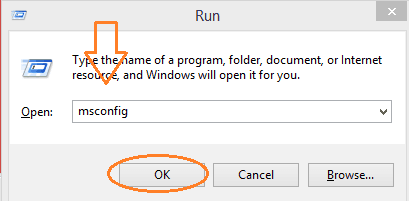
- You will see “System Configuration” window.
- Check “Normal startup” under “General” tab.
- Click “Apply”.
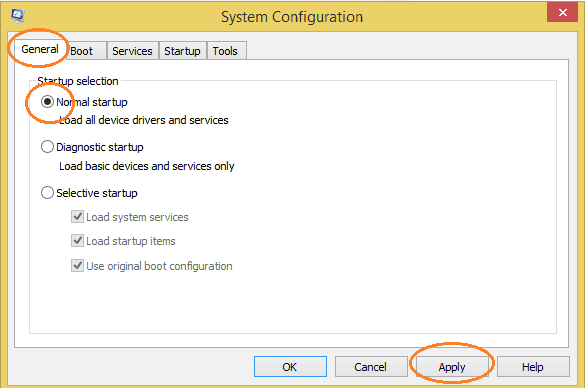
- Click on “Boot” tab.
- Uncheck “Safe boot”.
- Click “Apply”.
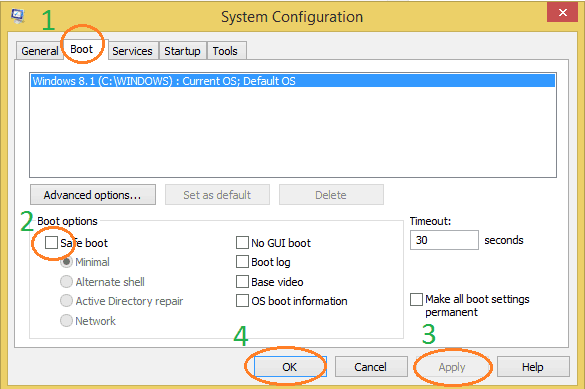
Click “Ok”. System will ask you to restart your PC. Restart PC. It will boot in normal mode. I think, this method must solve your problem. Still if you see problem, see step 3.
Step 3: Go for last known good configuration
Windows XP & 7 : While booting your PC keep pressing “F8” button. It will show advanced boot options. Use arrow keys to select “Last known good configuration” and press “Enter”. It will start your PC in normal mode.
Windows 8,8.1 & 10 : In Windows 8 and later versions, you don’t find direct option. Instead you can refresh your PC. Follow below procedure to refresh Windows 8 or 10.
- Restart PC. You will see login page.
- Click on power symbol in right bottom corner.
- Hold “Shift” key and Click “Restart”.
- Click on “Trouble shoot”.
- Click on “Refresh PC” in next window. It may help you to refresh PC to known good configuration.
I hope, you like my article about How to get out of safe mode. If you like it, do me favor by sharing it with your friends.






No comments:
Post a Comment